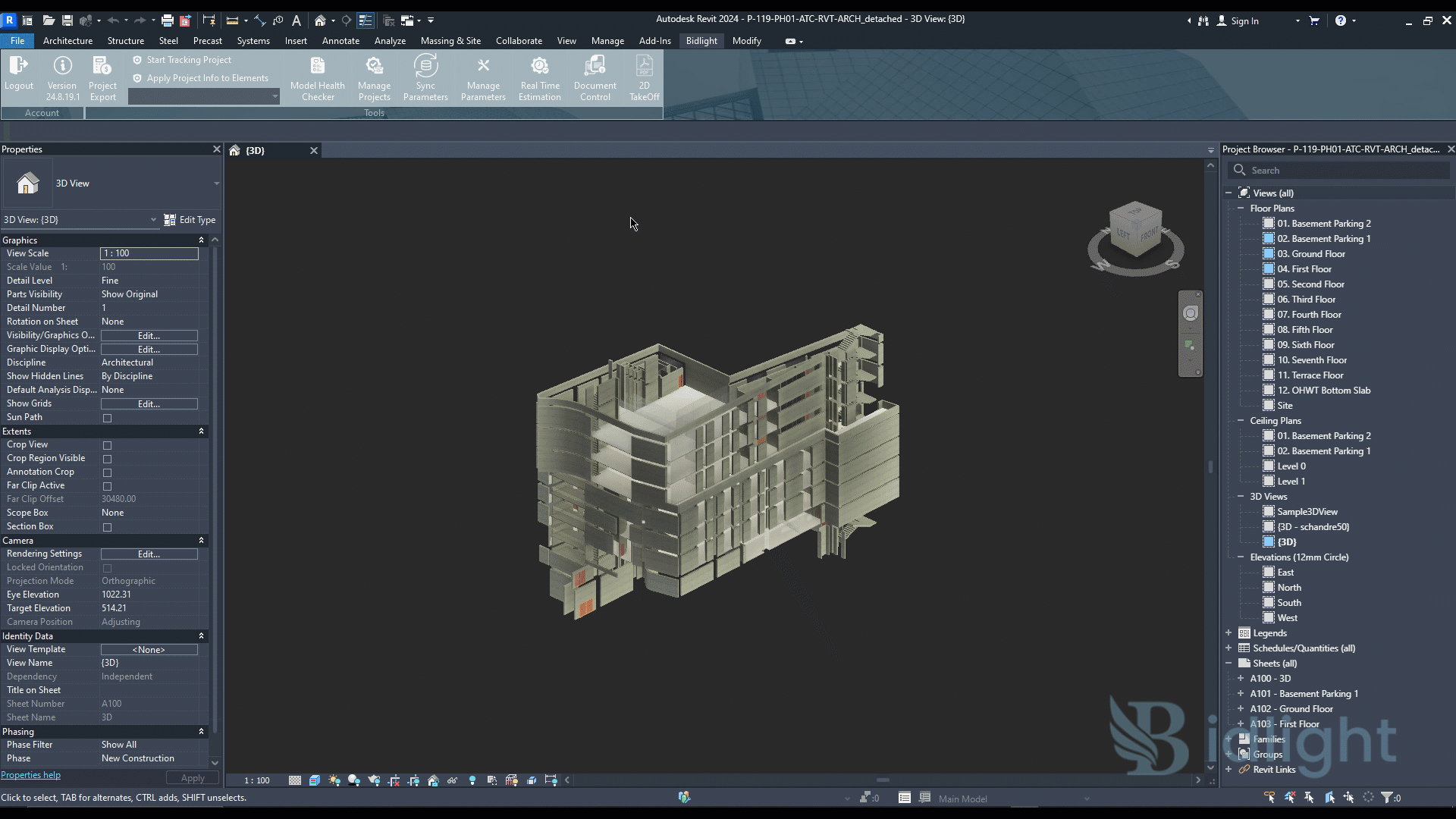
A Guide to Bidlight Document Control
Introduction
The Document Control plug-in for Revit integrates with Bidlight, allowing users to efficiently manage and export Revit sheets. It enables users to select sheets, assign disciplines, and update revision details with ease. The plug-in facilitates document control across multiple projects and disciplines, ensuring smooth handling of Revit sheets.
Features Overview
The plug-in offers seamless project integration, connecting to Bidlight to fetch all projects linked to the user's company account. It provides a grid view of Revit sheets, showcasing sheet number, name, status, revision number, revision date, description, and sequence number. Users can assign disciplines and revisions via drop-down menus, with these revisions managed through Bidlight’s website. Print settings, including paper size, are customizable directly from Revit. The plug-in also exports selected sheets and updates Revit with the latest revision details, labeled in the format projectNumber_R(revision number). Data is automatically synchronized with Bidlight, allowing users to view and download PDFs from the platform. The plug-in supports managing sheets across multiple projects, disciplines, and revisions.
Detailed Feature Descriptions
Project Integration: The plug-in connects to Bidlight to retrieve all project data associated with the user’s company account.
Sheet Management: A grid view displays Revit sheets, allowing users to select which sheets to export. It shows essential sheet details such as name, number, revision status, and description.
Discipline and Revision Assignment: Drop-down menus allow users to assign disciplines and revisions, both of which are managed via Bidlight’s platform.
Print Settings: Users can select Revit’s print settings, including paper sizes, before exporting.
Export Functionality: The plug-in exports selected sheets while updating Revit with the latest revision details, following the format projectNumber_R(revision number).
Data Synchronization: Exported data is synchronized with Bidlight, where users can access and download PDFs.
Multi-Project and Multi-Discipline Support: The plug-in manages sheets from multiple projects, disciplines, and revisions, allowing users to handle document control across a variety of contexts.
User Workflow
The user begins by logging into Bidlight and selecting the project for which they want to export Revit sheets. After selecting the project, the user then chooses the relevant Revit sheets for export. They assign the necessary disciplines and revisions, and configure the appropriate print settings according to the project’s needs. Once the sheets are exported, the user can review them within Revit and on Bidlight’s platform to ensure everything has been processed correctly.
Project Integration
To begin using the plug-in, open the Revit document that contains the sheets you want to export to the Bidlight database.

Once the plug-in is launched, it automatically retrieves all projects linked to your company. These projects could have been created either via Bidlight plug-ins or directly from the Bidlight website. After this, the user selects the specific project for exporting the chosen sheets.
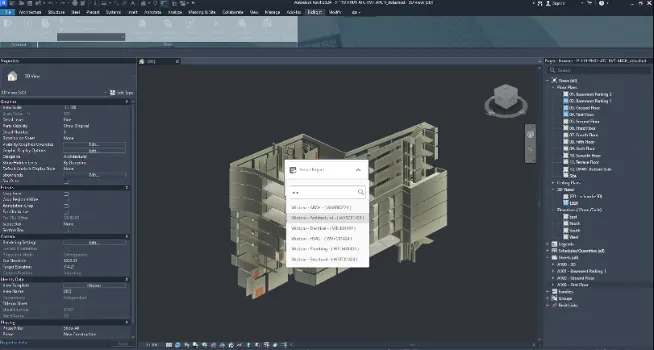
Sheet Management
After selecting a project, the main window of the plug-in displays all available document sheets. This includes details such as the sheet name, number, status, revision details, and other important information. A helping area within the window includes a search box, which allows users to find specific sheets by typing part of their name. Additionally, there are four buttons available—two for checking/unchecking all sheets and two to display only checked or unchecked sheets.
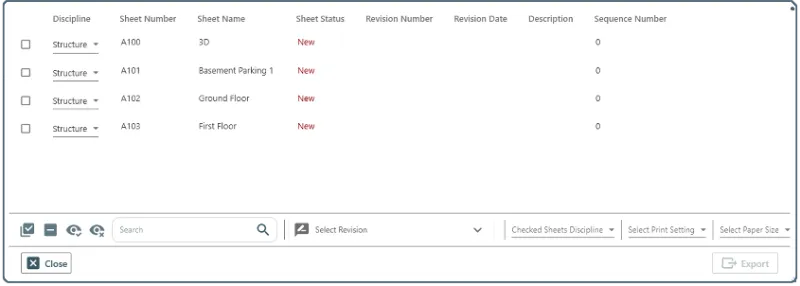
Discipline and Revision Assignment
Users can assign disciplines to each checked sheet individually. These disciplines are pre-created in the company’s account on the Bidlight website. A drop-down menu also allows users to assign a discipline to all checked sheets at once.
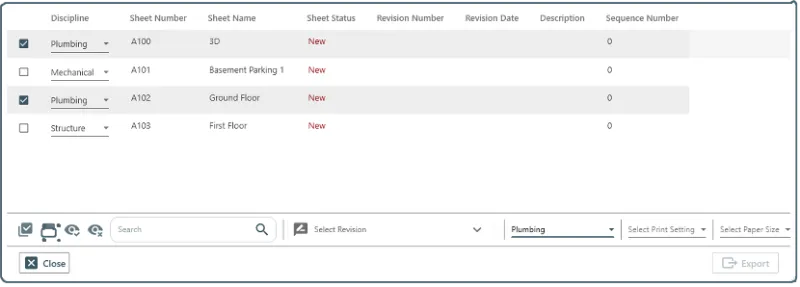
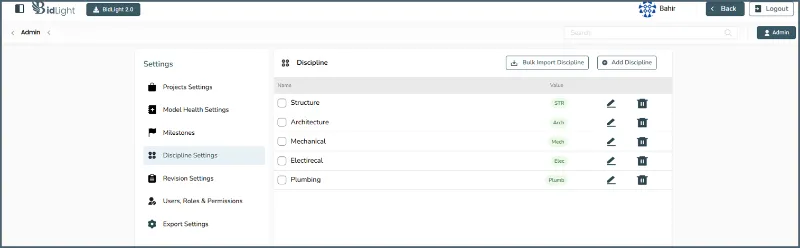
Similarly, revisions can be selected from a drop-down menu that reflects the project revisions available on the Bidlight website. For instance, selecting revision 5 will apply revisions 1 through 5 to all checked sheets.
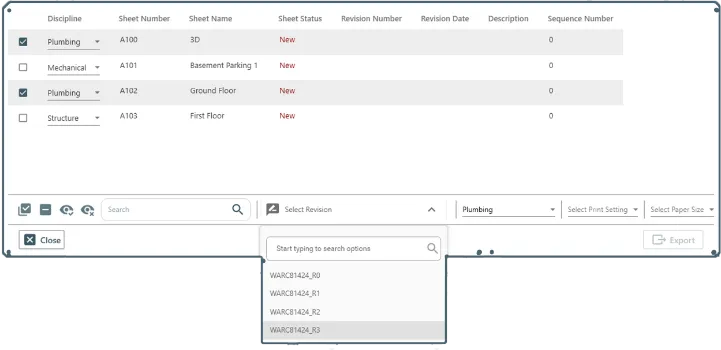
Print Settings & Export
A drop-down menu enables users to select print settings directly from Revit, whether custom or pre-existing settings.
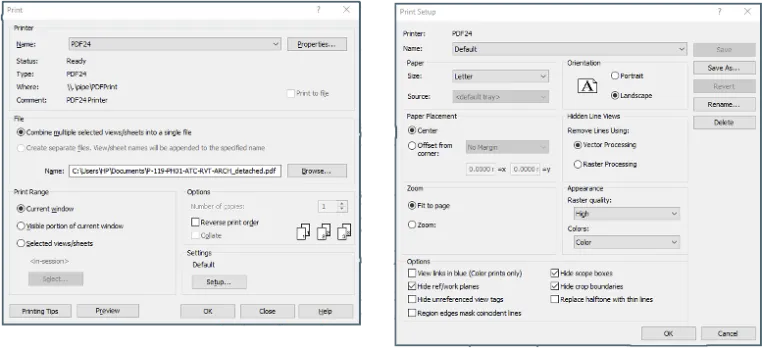
Once all settings are chosen, the selected sheets are exported to the company’s database. These sheets can then be accessed in the "Doc Control" section of the Bidlight website, where they are available for download.
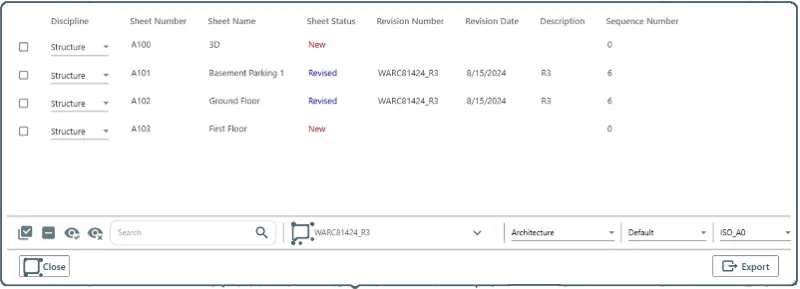
Data Synchronization
After exporting, you can verify the revisions in Revit’s revision section. The revisions will be created and numbered according to the format "Project Name" and the corresponding revision number, tied to the exported sheets.
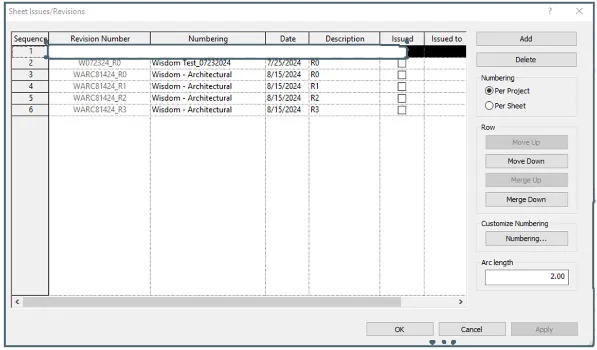
Additionally, the results can be viewed on the company’s Bidlight account, where users can also download the exported sheets directly from the website.
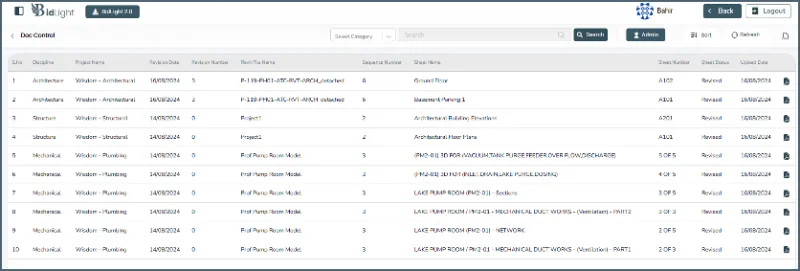
Conclusion
The Document Control plug-in enhances document management in Revit by streamlining the process of selecting, exporting, and managing sheets. It simplifies handling multiple projects and disciplines, ensuring that all revisions are accurately updated and synchronized with the Bidlight website. This boosts the efficiency and accessibility of document control.